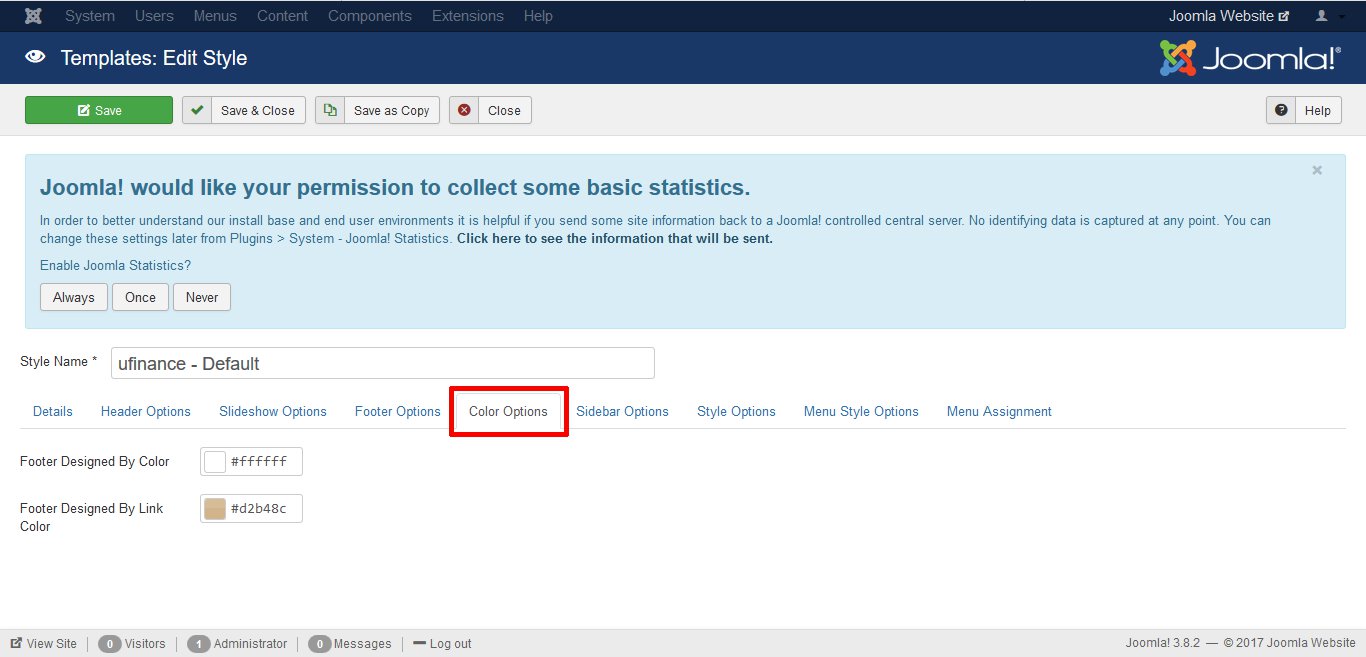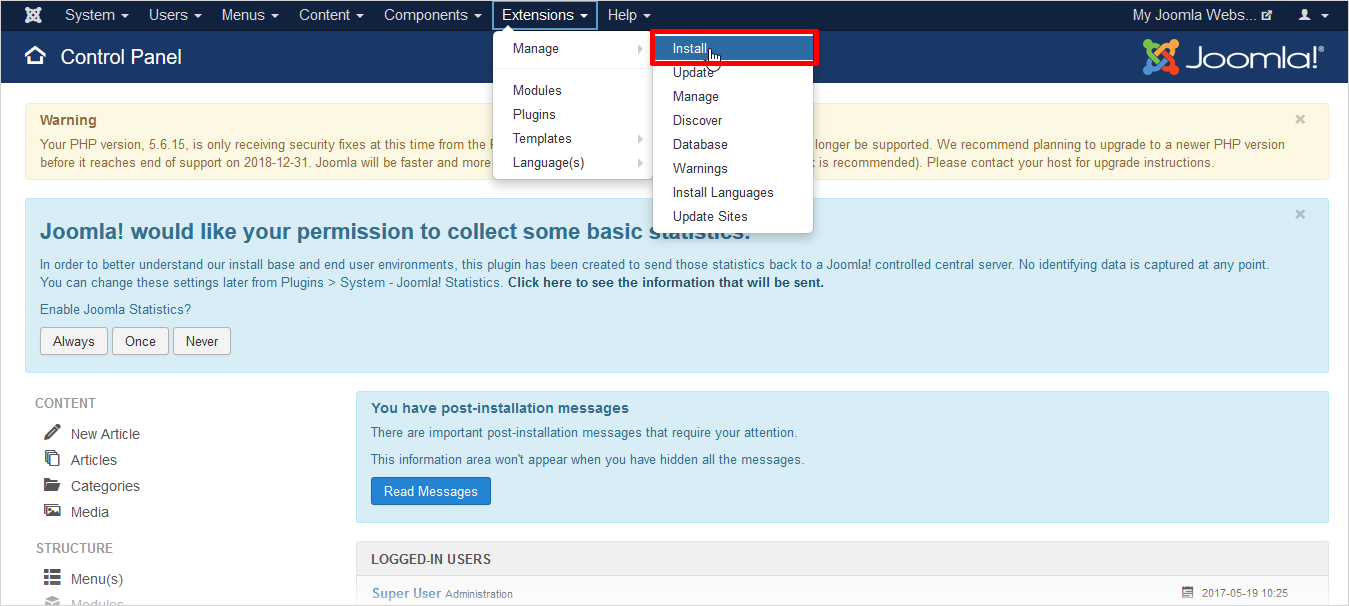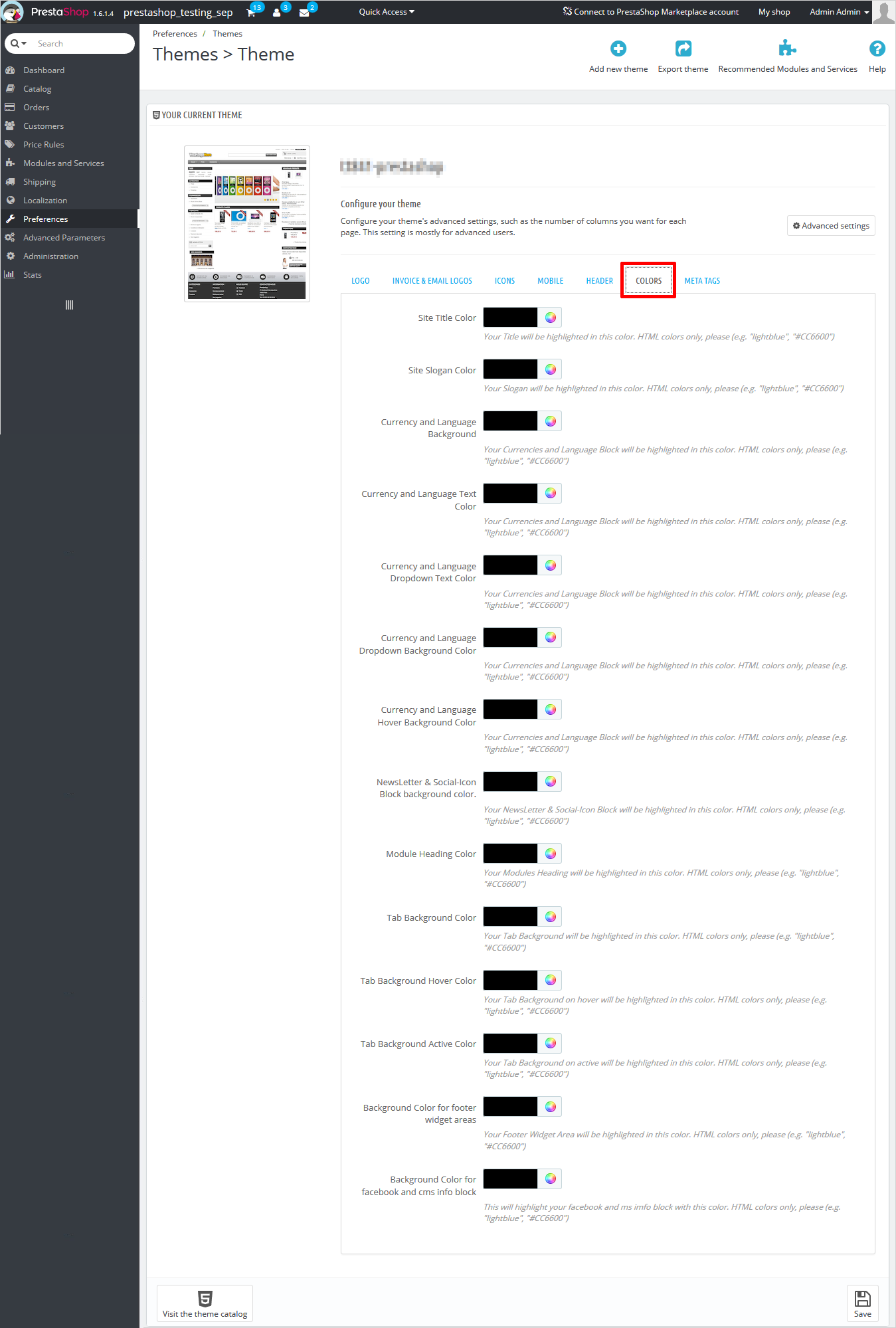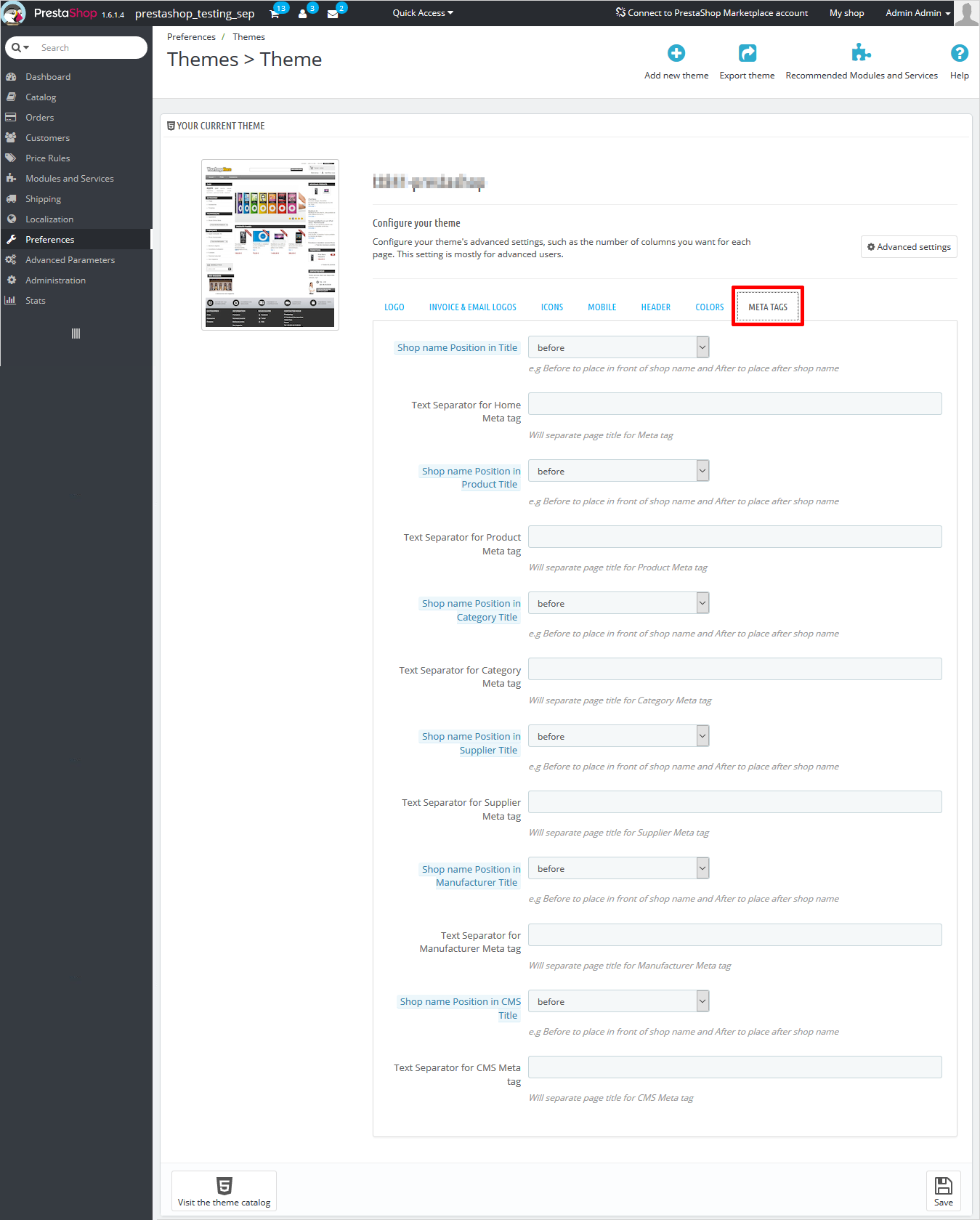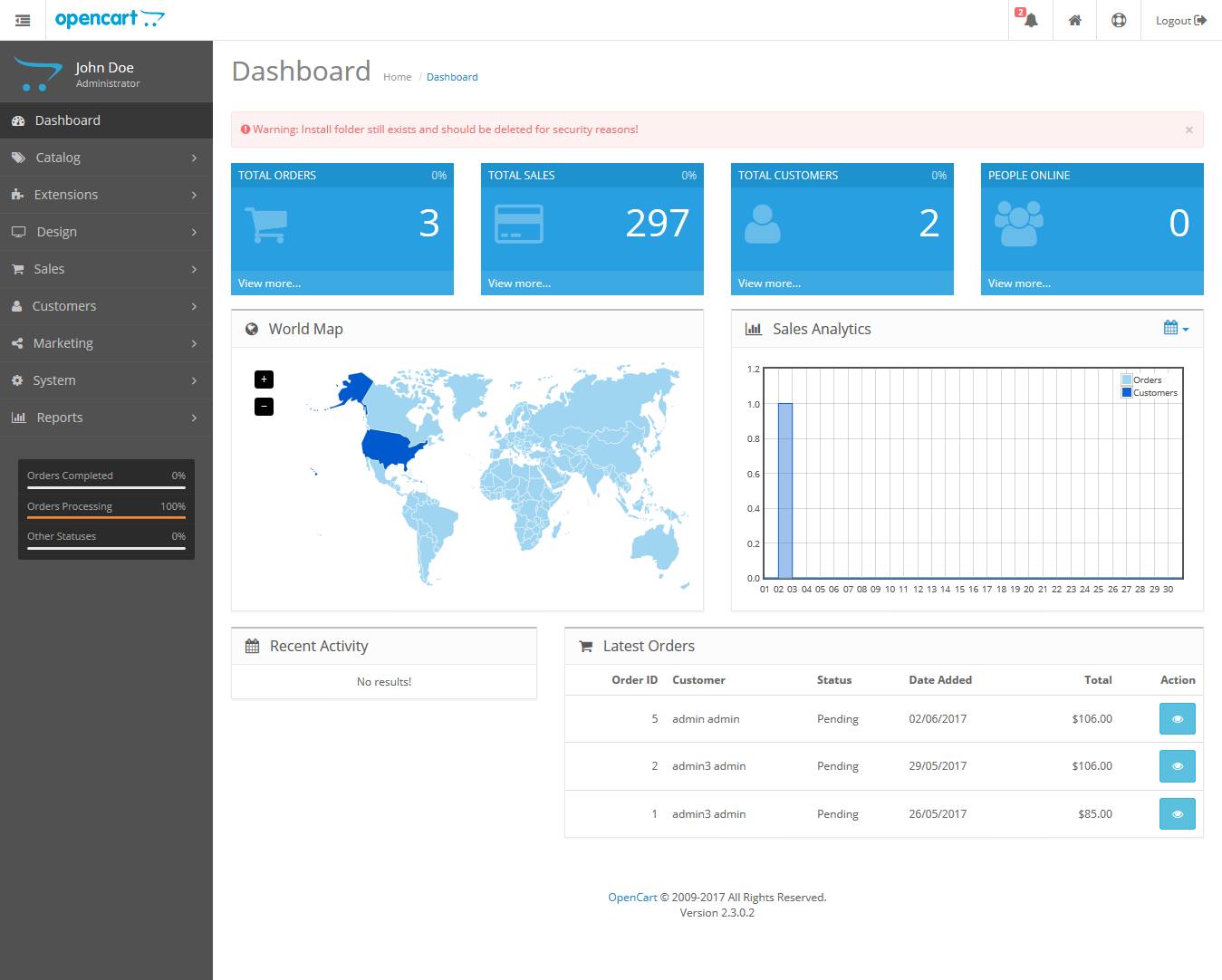Q1. Is the exported WordPress theme compatible with plugins?
Ans. TemplateToaster export standard code as per WordPress guidelines. And the exported WordPress themes should work with all standard plugins. We have tested for compatibility with many popular WordPress plugins like WPML, W3Cache, Yoast etc.
Q2. Is the Exported theme compatible with the WooCommerce plugin and BBpress?
Ans. Yes, the Exported theme is compatible with both the WooCommerce plugin and BBpress. In the case of generating a Woocommerce-compatible theme, the user is required to check the Woocommerce-compatible option while exporting the template.
Q3. Can I Move TemplateToaster From One Computer to Another?
Ans. Yes, simply deactivate TemplateToaster from your current computer, and install it on a new computer. And you’ll be able to activate it again using your purchased license key.
Q4. Can I sell the templates or themes created with TemplateToaster?
Ans. Sure, you can sell the exported templates to the desired number of people.
Q5. How Many Browsers TemplateToaster support?
Ans. It supports all the major browsers including Firefox, Chrome, Internet Explorer, Opera, Safari etc. It should also work on all browsers on smartphones and tablets.
Q6. Do you impose any restrictions in the Trial Version?
Ans. The trial version adds trial watermarks all over the exported templates and you can not save your projects as a .ttr file for future editing. However, you can export the templates to install on your CMS like WordPress, Joomla etc.
Q7. Why use the TemplateToaster web builder?
Ans. Simply because TemplateToaster is very simple to use. It has an easy learning curve, and you can customize the template/theme designs fast. You can find several template/theme designs for different businesses, and professions. These themes are carefully designed, and ready to launch. You can simply put in your content and images and your site is good to go.
Q8. Can I use TemplateToaster without having to code?
Ans. Yes. Long story short, TemplateToaster makes it super easy for everyone and anyone to design a template/theme or website without learning how to code. You can find drag-and-drop features, which make it super-easy to customize the look and feel of your website or theme design just the way you want.
Q9. Does the template/theme design create mobile-friendly designs?
Ans. Yes, of course. TemplateToaster is built to design templates/themes that are compliant with the latest technologies and support mobile-friendly designs.
Q10. How can I build a website for free?
Ans. You can create a website for free using TemplateToaster. Simply follow these steps:
1: Look for the free template design that best suits your business or profession.
2: Edit and customize the look and feel of the template design.
3: Publish the website locally or even online with the hosting of your choice.