
Here in the general tab as you can see in the screenshot you will find the basic options to manage and edit the template/theme/website designs. The options are self-explanatory and very easy to use.
Templates

- This option shows your template designs. You can choose any of the templates from the list and can click on ‘More Templates’ to access more template designs.

Scheme

When you click on the ‘Scheme’ option a Colour and Typography window will open up. Now you will see various colour schemes. You can choose any colour from the colour scheme palette and also customize one on your own. In the same way, you can also choose font typography which will reflect its effects on the main window content as you hover over the list of typography. Moreover, you can also add a new colour scheme and font typography as needed. In addition, you can also edit the existing schemes. For more details refer to the Choose Colour Scheme & Typography option section.
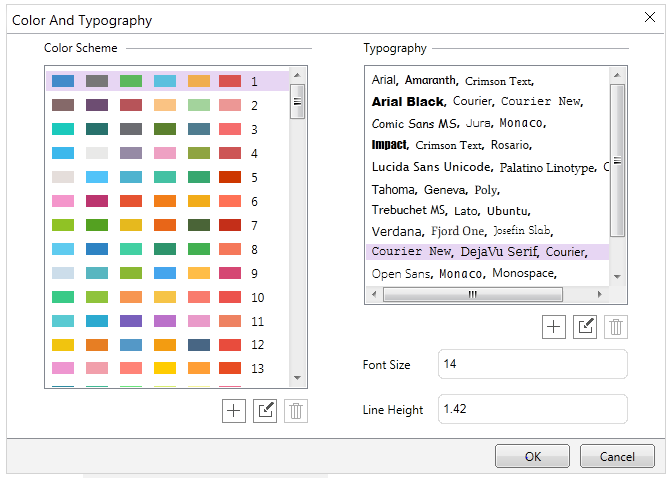
Layout
![]()
When you click on the layout the windows shown below will open up. You can choose from the list of options the layout design for the template/theme as No Item, Single Item, Double Item, or Triple Item as needed.

Sidebars

From the Layout group, click on the Sidebars to select the sidebars for the template or website. Sidebars are the vertical columns along the main content area of the website or template. You can also place the widgets/modules/blocks in the sidebars according to your needs.
CMS

You can easily switch from one template type to another with a single click on the CMS. For example, you can easily switch from WordPress to Joomla or any other type of CMS platform in just one click.

Add/Edit Page

In WordPress, HTML, and WooCommerce, you can add or edit the page dialogue box that will open. You can click on this option to add/edit any desired page of your template/theme or website design.

Add/Edit PageTemplate

This option lets you add/edit desired page templates with Name and Title, particularly in WordPress. A page template defines what design element surrounds the content of the page ( i.e. header, footer, sidebar, etc.). You can easily add or edit the page template.

CSS

Allows you to apply Custom Styles to the theme by apprehending the code in a style.css file.
JavaScript

From the Editors group, you can choose the JavaScript option for your theme that embeds the script in a custom.js file.
PHP

Makes it easy to use the PHP editor in a single click that will recognize the written code within the functions.php file.

Complete

- A website Typography wizard will open up when you click on the ‘Complete’ option. Then you need to select the item where you want to apply the required typography changes as Heading Tags (H1-H6), Texts (i.e. Paragraphs), or Complete. Then you need to select the element from the left panel. You can select between the type of font, font style, font colour, alignment, and effects from the given options present on the right side of the wizard window Click ‘Save’ and apply the changes you have done. For more information, you can check out the Website Typography.

Favicons
![]()
Favicons are shortcut icons, which is the file that contains one or more small icons, related to a particular website or a web page. You can use the ‘Favicon’ option to apply the favicons to the particular website or web page you are designing. TemplateToaster provides you with a wide collection of pre-designed favicon options from which you can choose the suitable ones. You can also browse the favicon options with click on the ‘More’ option.
![]()
Website Preferences

The ‘Website Preferences’ option allows the users to set preferences for the website. Once you click on these options a preferences dialogue box will open from where you can make different settings choices as:

-CSS Prefix
- With this option, you can add the preferred CSS rule to every matching style tag of a class or ID of the template/theme/website that is exported.
-Author name
Edits the name of the author to include your name.
-Author URL
This option shows the homepage URL of the theme author.
-License
Displays the licence of the theme you have selected.
-License URL
The option shows the License URL.