
The Container Tab allows you to change or modify the layout, width, texture, border, background, and more of the website/template or theme design.
Background


You can use the ‘Background’ option to customize the background colours, gradient, or image of the template/theme or website. Here are the background options that you can customise using TemplateToaster:
Color Picker
- TemplateToaster gives you a colour picker to choose the colour for the background. Here is the complete information for the colour picker.
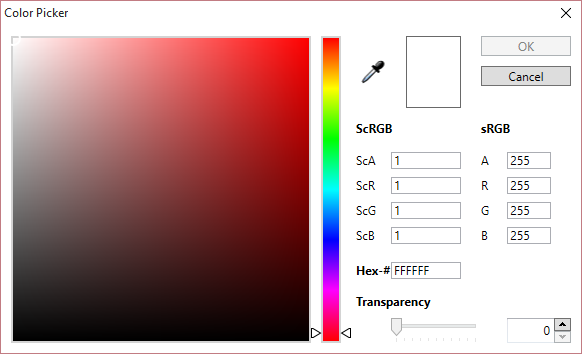
Custom Gradient
With the ‘Custom Gradient; the option you can create angle, colour, and offset choices based on your preferences. You can also save the gradients for future use. To know more about creating and saving the gradient click here.

Browse Images
With this option, you can easily apply an image to the background of the template body. TemplateToaster also provides free stock images to choose from. You can easily browse images and also customize the browsed images using TemplateToaster Background Image Editor.

This will provide you with a set of editing options to customize the images as you want. Click here for more details.

Layout
![]()
You can customize the layout design of the theme/template using two options using TemplateToaster:
Fixed Width Layout –
This layout option lets you adjust the width of the layout. The dimension of a website should be of certain pixels. You can choose the element width in pixels. You can select the width of elements such as Header, Menu, Sidebar, Slideshow, and Footer for the specific pixels.
Fluid Width –
In this layout section the dimensions of the website are calculated in percentage. If you choose the fluid width layout for your website/template/theme then you can customize the width of the Header, Menu, Sidebar, and Footer in percentage form.
Border
![]()
- With the ‘Border’ option you can easily customize the border of the page. You can choose the Style, Thickness, Radius, and Color options to customize the border of the theme/template design.

More –
Select the ‘More’ option for more functionalities and customization options for Border. Check this to know more details on each border option given for designing purposes. Lastly, save the changes.
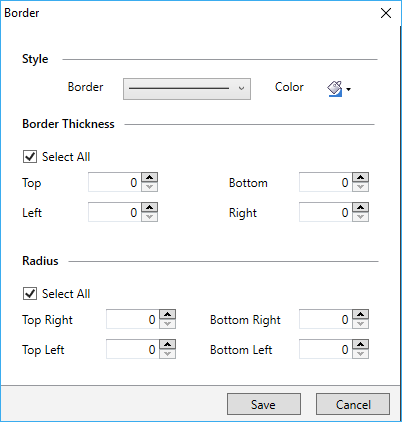
Width
![]()
Use this option to change the width of the page in pixel form.

More –
The ‘More’ option lets you customize the width of the page and set the margin from top to bottom as needed.

Margin
![]()
With this option lets you choose the top and bottom margins of the page.

More –
You can use the ‘More’ option to specify the custom margin values.

Texture
![]()
You can use the options given by TemplateToaster to apply texture to the background of the page.

More –
Select the ‘More’ option to customize the transparency of the texture. For more details click here.
Shadow
![]()
You can select this option to apply the ’Shadow’ effect to the background of the page.

More –
Use the ‘More’ option to customize the colour, angle, blur, and distance of the shadow effect. For more details click here.

Effects
![]()
The ‘Effects’ option lets you apply an effect to the page background. You can choose from the available collection of effects for TemplateToaster.

More
The ‘More’’ option lets you customize the transparency of the effect. You can refer here for more details.