Follow these steps to upload your theme/template in the OpenCart:
1: Export your theme as a zip file with a File name at any desired location.
2: Then log in to your administrator dashboard.
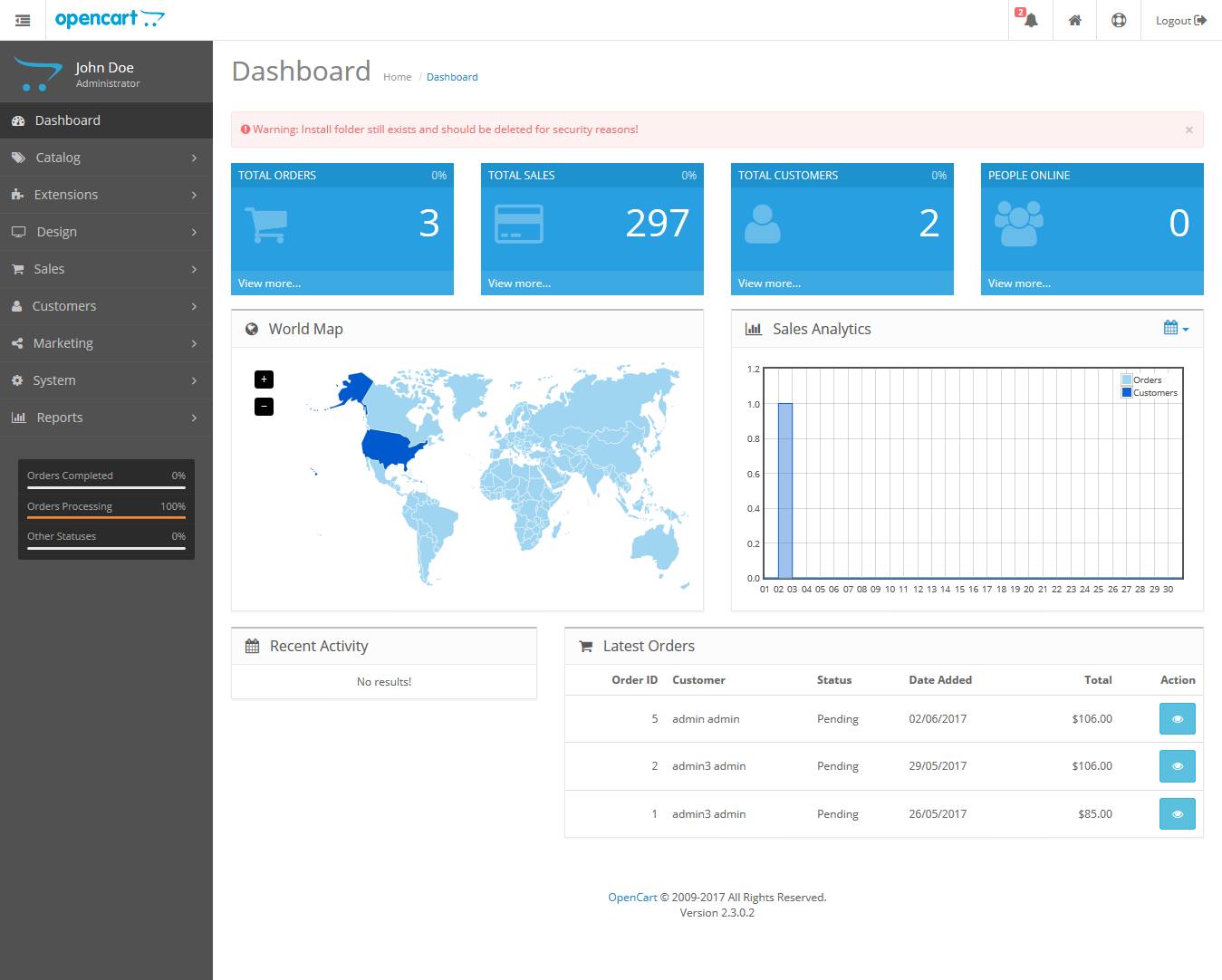
3: From the left sidebar of the dashboard, navigate to Extensions –> Extension Installer. Now, click on the Upload.

4: Browse your theme and press the “Continue” option after selecting the theme. A success confirmation message will be displayed after the successful installation of the theme.
5: From the Left Sidebar Menu, Navigate to Extensions–> Extensions–> Extension Type. Here you can Choose the extension type, select Themes(1).

6: When you select the Themes(1), a Themes Bar will display on the screen as shown below. Go to your ‘Store’ and click on the ‘Edit’ Button in the extreme right of it.

7: Now a Default Store Theme screen will open as shown below. Here in ‘Theme Directory’, browse your Theme and Status is by default Enabled. Save your settings by clicking on the Save Button from the Top Right corner of the screen.
8: Now in the Extensions navigate to Extensions –> Modifications. After refreshing your screen, you can see your TemplateToaster Theme here.
9: Now it is all done and you may visit the site to see how it looks on browser just by clicking home.