Now let’s talk about the main interface of the software. This is where you can start designing and customising the design of the theme/template using TemplateToaster software. Here are the options that you can customize through the main interface of the web builder.
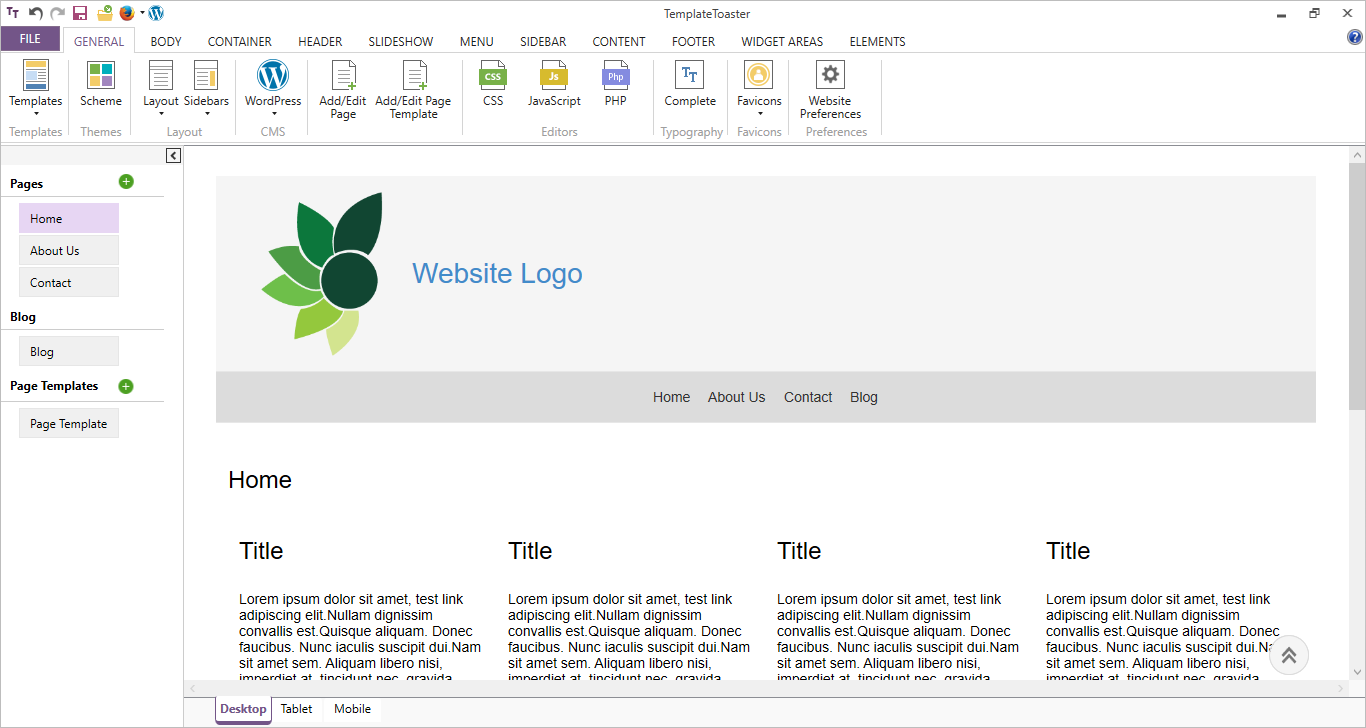
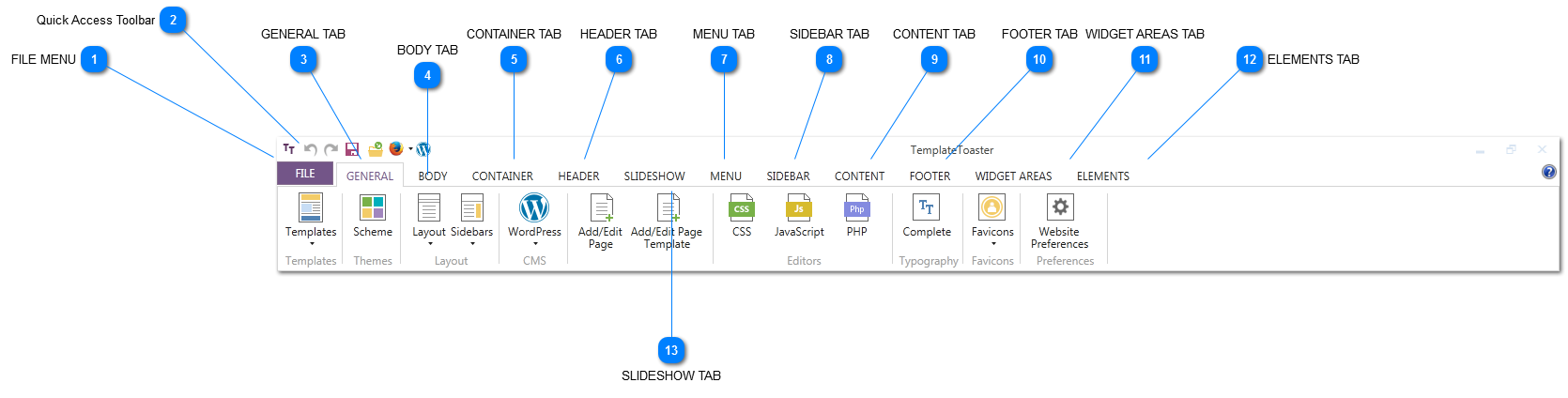
FILE MENU
![]()
The file menu consists of a list of various commands to perform different functions like creating a new project, saving the project, opening the project, exporting the project and many others. And for more details go through the File Menu Section.
Quick Access Toolbar
![]()
The quick access toolbar provides you with a list of frequent actions performed by the user. Thus these actions include Undo, Redo, Save, Preview, Open File, and Export. Also for more details and an explanation of the accessibility toolbar options do visit the Quick Access Toolbar Section.
GENERAL TAB
![]()
Under the ‘General Tab’ options custom design the template/theme for the website. Also these options include sample predesigned templates, colour scheme options, typography layout, CMS selection option, add/edit template designs, CSS and JavaScript editors, and favicons. So, find out more details in the General Tab section. BODY TAB
![]()
The ‘Body Tab’ consists of options to design the body of the theme/template for the website. Also, you can choose the background, texture, and effect, the type of background like fixed/scroll. And you can also customize the scroll-up button for the template body from the Body Tab section.
CONTAINER TAB
![]()
In this tab, you will find different options to modify the background, layout, and effects of the page. So for more details check out the Header Tab section.
HEADER TAB
![]()
This tab includes options for designing the header which includes header position, background, layout, effects, foreground images, text areas, title, and slogan. Also it contains settings for configuring the logo and social media icons. For details, please refer Header Tab section.
MENU TAB
![]()
Under the ‘Menu’ tab you can find various options to design the menu of the page. Again you can find menu options like preset styles, menu position, background, layout, effects, logo, foreground image, text areas, menu button designs, sub-menu design options, and edit menus. And for more details on these options do check out the Menu Tab section.
SIDEBAR TAB
![]()
The sidebar tab provides you with various options to design the sidebars. Also this includes the sidebar position, background, layout, effects, and height. So for more details refer to the Sidebar Menu section.
CONTENT TAB
![]()
As the name suggests it includes all the options to design and customize the content part of the template/theme for the website. Again you can find some preset styles for the content with many options to set the content properties, background, typography, texture, effects, shadows, lists, and tables. Furthermore, you can find the same options while designing posts, and the comment form. In addition, you can also export a theme or template with no dummy content, and straightaway adds the fresh content on the WordPress dashboard. Furthermore to know more refer to the Content Tab section.
FOOTER TAB
![]()
The footer tab provides options to design the footer of the template, theme, or website. Then you can find preset footer styles, options for layouts, and background designs, select texture, effects, and shadow, browse custom images to add to the footer, draw text area, and choose footer typography, and social media configuration settings. So to know more check out the Footer Tab section.
WIDGET AREAS TAB
![]()
This tab option activates if you choose CMA platform options like WooCommerce, Magento, Joomla, and OpenCart. Again if you select Jooma the Module Position tab will appear instead of the Widget tab. In case you select Magento or OpenCart, the Block Reference tab will appear. Overall the Widget Area option provides you with the option to design the module/widgets/block, like the container properties, container background, header properties, header background, texture, effects, shadow, border, height, typography, content properties, and content background. To understand more details go to Widget Areas Tab.
ELEMENTS TAB
![]()
Under the Elements tab section, you will find the options to design the Bootstrap based components like Buttons, Input Fields, Pagination, Breadcrumb, Block Quote, Labels, Alert, Badges, Line, CheckBox, and Radio Button. So for more details on these options check out the Element Tab Section.
SLIDESHOW TAB
![]()
The Slideshow tab consists of all the options you need to create slideshow position, transition effects, button, pagination, background, layout settings, effects (texture, shadow, etc.), foreground images, text area, and logo browsing. You can also remove the slideshow from the theme/template/website. So simply untick the checkbox. Find more details in the Slideshow Tab section.