
1 Background

Use this option to apply a preferred colour, gradient, or image to the content background as you require.

TemplateToaster features the following additional background options for you to choose and customize the look and feel of the background:
Colour Picker-
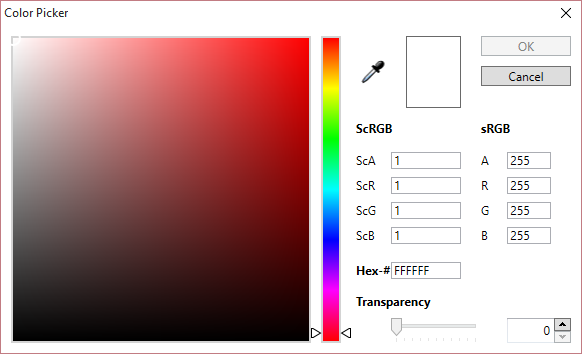
TemplateToaster provides a color picker to choose a background colour. Here is the full description of it.
Custom Gradient-
You can create custom gradients with preferred angle, colour, and offset choices. You can save the gradients as well and use it anytime later. See this for more information about creating and saving the custom gradients for future use.

Browse Images-
You can even apply an image to the content background. TemplateToaster presents an inbuilt stock of free images to choose from. You can also select an image from the stock, or browse your custom images and add it.

You can even edit the browsed images as needed. TemplateToaster has an image editor with many options to edit and customize the browsed images. For details, see this.

2 Border
![]()
Use this option to mark the border around the content and modify its properties such as Style, Thickness, Radius and Colour. See this to know more.

3 Margin
![]()
Lets you specify the margin of the content for all the sides i.e. top, bottom, left, and right.
4 Padding
![]()
You can also specify the padding from the top, bottom, left, and right padding of the content.
5 Texture
![]()
Use this to apply a texture to the content background.

More-
You can use this option to customize the transparency of texture with “More”. Click Here for more details.
6 Effects
![]()
Use this to give an effect to the content background.

More-
You can use this to customize the transparency of the effect using the “More” option. Click Here for more details.
7 Shadow
![]()
Lets you apply a shadow effect to the content background.

More-
With the “More”, you can even customize the colour, angle, blur, and distance of the shadow effect. Click Here for more details.

8 Background

You can also apply a preferred colour, image, or gradient in the background as needed. TemplateToaster provides predesigned gradients and stock images. Also, you can create the custom gradients or browse your own images.

9 Border
![]()
You can also mark the border for the product which you can customize also. For customizing the border, you can have Style, Thickness, Radius (of edges), and Colour options.

10 Margin
![]()
Lets you specify all side margins i.e. Top, Bottom, Left and Right.
11 Padding
![]()
You can also specify the padding from all the sides i.e. Top, Bottom, Left and Right.
12 Texture
![]()
Lets you apply a texture to the background of the product.

More-
You can also customize the transparency of texture with the “More” option.
13 Effects
![]()
You can apply an effect to the background of the product.

More-
You can customize the transparency of the effect using the “More” option.
14 Shadow
![]()
Use this to apply a shadow effect to the background of the product.

More-
With the “More” option you can even customize the colour, angle, blur, and distance of the shadow effect.

15 Title
![]()
You can use this to set the typography of the Product Title Container.
16 Content
![]()
Lets you customize the Product Content by specifying different properties like Background, Border, List layout, Typography, and much more as shown below:

17 Columns
![]()
You can specify the number of product columns on a single page.
18 Image Border
![]()
Allows you to customize the product image border by specifying its Thickness, Style, Color etc.
19 Cart
![]()
Lets the user specify the style and alignment of the Add To Cart button as per user preferences.

20 Price
![]()
Use the Text styling of Product Price by specifying different properties like Font Family, Thickness, Colour, and much more.
21 Links
![]()
You can define the typography of post title, metadata, metalinks, and content for different states like Link and Link Hover and align the links.